Shifting From SSRS 2008 Native to Integrated For Good
Although when installing SSRS 2008, you get an option to install in “integrated mode”, “native” or “Install, but configure later”, there is always this question that if I have setup my report server in the native mode how easy it would be to :
- Switch my report server to the integrated mode
- Switch my report server databases to the integrated mode
Okay, let me take a pause and answer the second question first because it is easier! You cannot shift your databases from native to integrated mode or vice versa. Report server databases contain mode-specific data and currently there is no process that I am aware of, to convert them over to the other mode. This means that if you’ve setup your report server in native mode and you’ve published your reports, once you make the switch, you ought to publish everything again to the new report server. Period!
However, the first question calls for a more visual kind of answer; therefore the main focus of this blog post. I have categorized the steps you require to take into two sections.
I) SSRS configuration Steps:
1) Fire Reporting Services Configuration Manager.
2) Connect to the right instance of the report server that you want to convert.
3) On the Service Account tab, choose the right service account under which SSRS windows service must be executed. There is this fantastic table here that provides service account recommendations for different deployment scenarios. Read up for yourself!
4) On the Web Service URL tab, change the tcp port, apply SSL if required. Don’t forget to click on Apply button if you change anything on this screen. Here is what you should see in the result pane:
5) On the Database tab, you should see Native as the current Report Server Mode. Guess what? We are going to flip it over to the integrated mode soon. Click on the Change Database to bring Change Database wizard.
6) Choose Create a new report server database.
7) Choose Database Server and test the connection.
.8) In Database step, it’s very important to choose SharePoint Integrated Mode
9) Choose the default values for the rest of steps and Click Finish. Verify that all steps are completed successfully.
10) Go back to Web Service URL tab and click on the Report Server URL again to test everything. If something is off with the integration, it’s much better to find out and troubleshoot right here before getting deeper into the integration. If you see a page like the following you are good to go.
11) On the Report Manager URL click on the URLs field.
If you get the following error message, no worries! Report Manager is not supported in SharePoint Integrated Mode. Thumb’s still up J
12) From the SSRS side, we are pretty much done. Let’s move on to the SharePoint configuration steps!
II) SharePoint configuration Steps:
1) You need to install SharePoint on your Report Server and join it to the existing farm as a new WFE server. I am not going through SharePoint installation here.
2) Second, you need to download and install a Web download called Microsoft SQL Server 2008 Reporting Services Add-in for Microsoft SharePoint Technologies. If for some reasons during installation, you get the following error message:
“Please ensure Microsoft SharePoint Technologies is installed”
- [Most likely] You are installing the wrong version of add-in. For example, installing 32bit add-in on x64 machine or vice versa. Yeah!! kind a stupid, but happens a lot !
- You haven’t install SharePoint on the report server machine
- Your SharePoint installation is not recognized by the add-in. Either cases, you need to reinstall SharePoint. Sorry!! L
3) Verify that add-in has properly installed. Towards the end of this post I have included the verification steps. Please follow!
Okay, my forth “blogging” session on SSRS 2008 Integrated mode has also come to an end , so goodbye until the next SSRS/SharePoint post …
P.S. Can’t believe that a whole ½ month of October has now gone by!
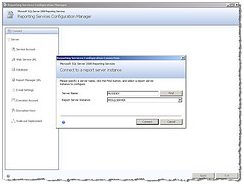
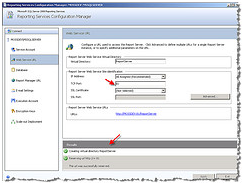
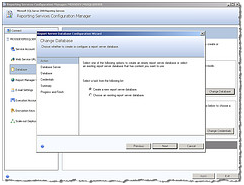
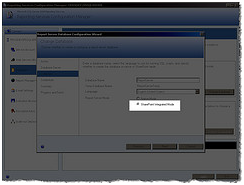
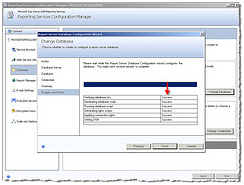
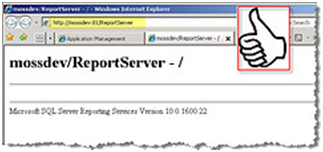
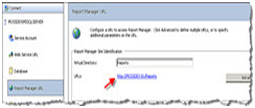
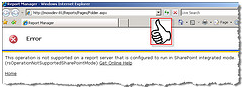
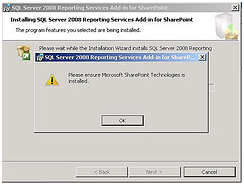


Thank you for the post. This really helped expedite my conversion from native to integrated. We’re running Windows Server 2008 with SQL Server 2008.