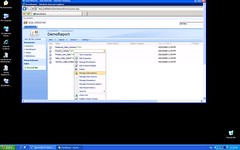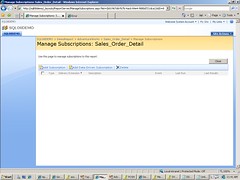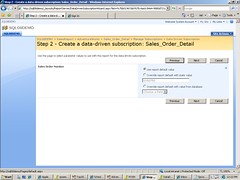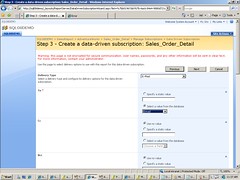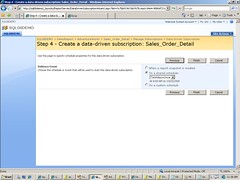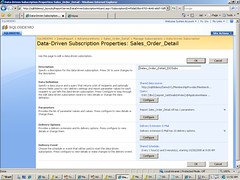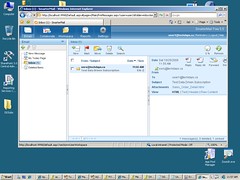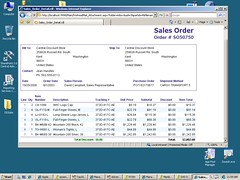WF Emails NOT Sent Out to the External Users
We have developed this sequential Workflow that’s automatically kicked off when a registration request is dumped in a custom list in a SharePoint site. The registration can be initiated in a public facing zone and by users who have no corporate account or internal email address ;therefore Workflow must be able to send out emails to the external email addresses such as John.Doe@foo.ca.
In our code , we used SPUtility.IsEmailServerSet(SPWeb) to ensure the mail server is setup and used SPUtility.SendEmail() method (instead of using the Email Activity) to send out email notifications.In our dev machines , we all use stand-alone Mail servers (i.e. smarter mail), so we potentially couldn’t test the email functionality to the external users until we got our code to the QA environment where Exchange was properly configured to handle all mail stuff. In QA environment emails could not be sent out to the external users.
Armed with this command line SMTP mailer called blat , we realized that this was an SMTP relay issue. Here’s what the tool threw at us:
Sending test.txt to John.Doe@foo.ca
Login name is mossadmin@mycompany.com
The SMTP server does not like the name John.Doe@foo.ca
Have you set the ‘To:’ field correctly, or do you need authorization (-u/-pw) ?
The SMTP server response was -> 550 5.7.1 Unable to relay for John.Doe@foo.ca
We associated the IP of the WFE to allow SMTP relay. Bammm – Email are NOW SENDING EXTERNALLY!