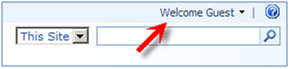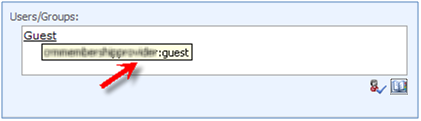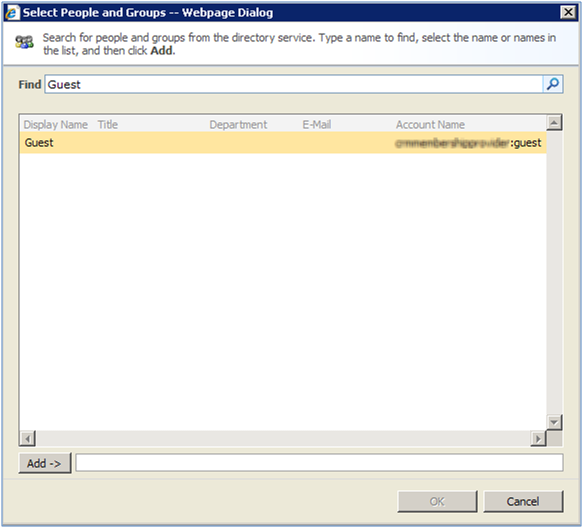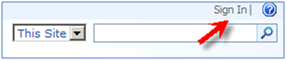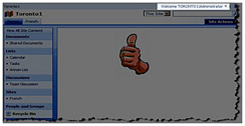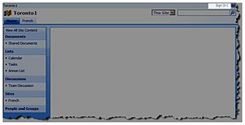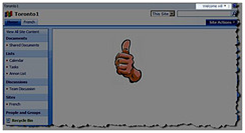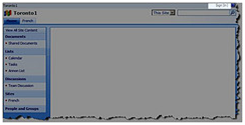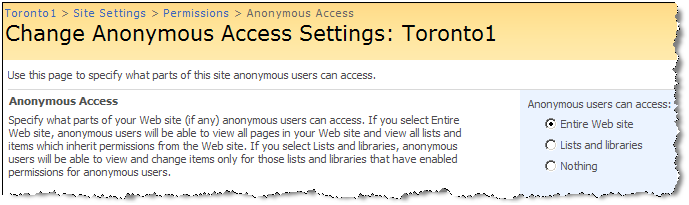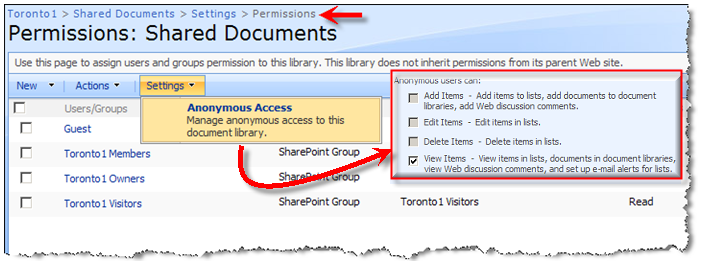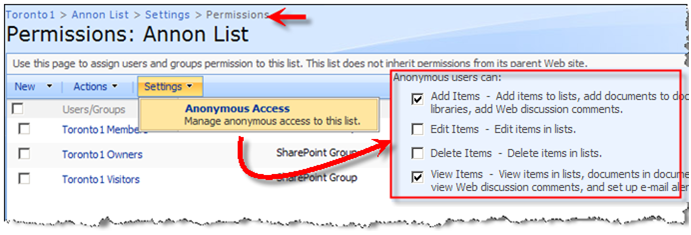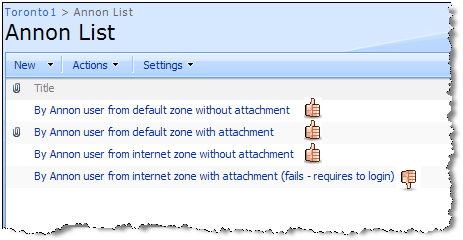The Importance of Network Load Balancing (Part 1): Introduction
Hello guys! I’m back to my little cyber space and ready to write about SharePoint stuff again – This time about one of my favorite topics , load balancing. What else can I write about? Seriously! How to improve your relationship with your wife!? 😉 This time I ‘d like to talk about the importance of network load balancing in your development cycle and how it can cause some confusions and potentially unexpected results when you deploy your work to a farm installation. All of us have had prior experiences in which everything works perfectly on our machine, but the minute we deploy our stuff to a customer’s site and we go live , things gets messy. Quite frankly, the mentality that your code is not gonna live on a single machine forever really helps you to look at the bigger picture while you are developing or you’re drawing at the architect’s table. For example……Hey dude! your code is going to be executed in a multi-threaded environment so you got to be careful when caching objects or , God forbid , caching objects that are not thread safe. Here is another one: Man! iterating through all these list items are not really a good idea, why don’t find a faster approach to retrieve what you want? .Yeah , you keep hearing these advices , some people listen up, improve their coding techniques and some others don’t give a damn. You?…….. okay, okay , I heard ya loooud and clear.I’m happy to hear that you belong to the first group, so let’s relax and slouch down while I’m cooking another SharePoint recipe for you (titled “The Importance of Network Load Balancing”) in my new blog posts series.
Here are the action items that I have in mind at the moment and planning to write about in the upcoming posts:
Part 1) Introduction: This is what you’re right in it!! I don’t really know what to say here. Sounds like Metadata about metadata.
Part 2) Setup: How to setup a load-balanced environment for our testing purposes using Microsoft’s Network Load Balancing technology that is included with Windows 2003 Server operating system. I know NLB doesn’t scale and is not what many organizations utilize to distribute client demands between multiple servers , but that’s not important for our testing purposes (You can always use your intelligence to overcome shortcomings, right?) . No matter what you use for load balancing , these posts would be an interesting tidbit of information that maybe valuable to you.
Part 3) Features , Event handlers and Timer jobs: This is pretty much self-explanatory. In this post ,I would like to talk about the things that you should consider while developing features, event handlers and timers jobs deployed to web farms.
Part 4) Participating in a shared forms authentication : Thankfully, You can have forms authentication in a distributed environment in a farm (or even across multiple applications on a single WFE server). When forms authentication is enabled across multiple applications, users are not challenged to enter their credentials again when switching between those apps. In this post, I will show you how forms based authentication cookie can be shared across multiple web applications even in a load-balanced environment. Yes, you may not need an SSO solution at all and you don’t even know it!
Honestly , it is quite scary when you (as a blogger) announce something like this to your readers whilst you haven’t even written one word of your posts – It is just bunch of thoughts in your mind and experiences . Well, I might come back to this page and move things around a bit, but writing an agenda like this really helps me in two ways:
1) To create a path to follow.
2) To be obliged to come back and get the job done. For me this is even more important than the first one, because a lot of times I have an idea and I think wow! this can turn out to be a great blog post , but I slack and that post never get written. I know I know I’m lazy 🙂