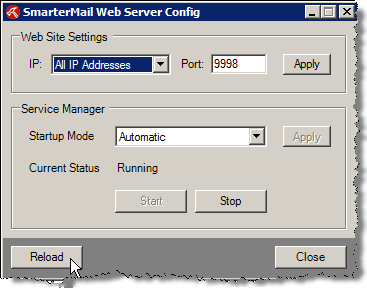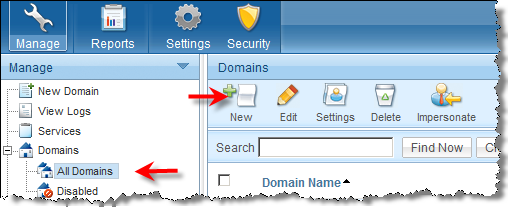A MailServer For Win2k8-Based SharePoint Dev
If you are among the millions who adore the most recent release of Microsoft Windows’ server line of operating systems , Windows Server 2008, you have completely shifted [at least] your SharePoint dev environment to this great server platform. First of all it is the most stable OS ever. Why would u want to develop anywhere else? (Real man only develops on Server OS not something like Vista 😉 ). Secondly every single driver and program I use works perfectly ; Needless to say that I ONLY work on x64 machines all the way through and all Vista x64 drivers works just fine for me. Okay , admittedly I have one issue in my development environments though. It is the MailServer!
Let’s say you are developing Workflows , event handlers , alerts or generally any SharePoint custom dev that requires sending (and receiving) emails. Obviously , you will want to be able to test the email generating functionality.right? Truth to be told , there are couple of issues here:
- Not every developer is spoiled by having Exchange and AD on their dev machine or [if they are too much spoiled] on their dev farm!, but again many of us develop in virtualized environments and the question is why would we want to run a resource-intensive application such as Exchange Server on our Windows 2008 dev system where every free bits matter?
- Okay what about POP3 ?! Well, fortunately or unfortunately POP3 mail protocol is no longer shipped with Windows 2008 Server , so even at organizational level if you happen to be using POP3 , once you migrate over to Win 2008 you will have to use other applications such as Exchange or Small Business Server (SBS) ,so Pop3 is out of question too.
- Windows 2008 Server is shipped with SMTP Service , but it is still running in IIS6 mode. Truthfully, once you go for IIS7.0 , you can’t go back to IIS 6.0 again . It is like driving a mountain bike after years & years of owning a yellow Lamborghini Gallardo! Just as a side note , I WANT that freaking chick-killer car (I have no idea if there is such an expression as chick-killer in English , but anywho!).I just need someone to teach me how to save my money 🙂
- You certainly don’t want to send mail traffic via company SMTP server or Exchange as well- no dice!
The best news is that there are many free standalone Mail Servers out there that can get you setup in a heart beat! In this blog post , I am demonstrating how you may use SmarterMail – a fully RFC compliant mail server package with a nice ASP.NET-based administrative console. I have been using this mail server since I shifted the gears to Windows 2008 and it works pretty slick for me.
1) Install SmarterMail Version 5.x which is available here.Their free version comes with many features , truthfully way more than what you may need.
2) Installation is pretty straightforward and it installs the administrative Web console at port 9998 by default, so go ahead and Log into SmarterMail with username admin and password admin.
3) You can override the default installation setting using SmarterMail Web Server Config utility which is shipped as part of the installation.
4) Right after you log in , you must change the default admin password. Type the new password and Click Next.
5) In this wizard, you need to specify the IP of Primary DNS and Secondary DNS. Let’s just go ahead and only point the Primary DNS to 127.0.0.1. Leave all the other wizards with default values and Click Finish.
6) Once you logged into the administrative Web console , in the Manage tab, choose All Domains node from the left tree view and click on New icon on the right pane.