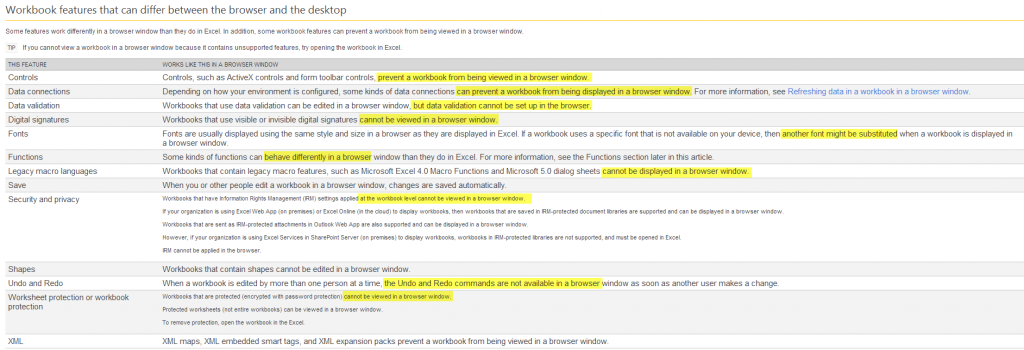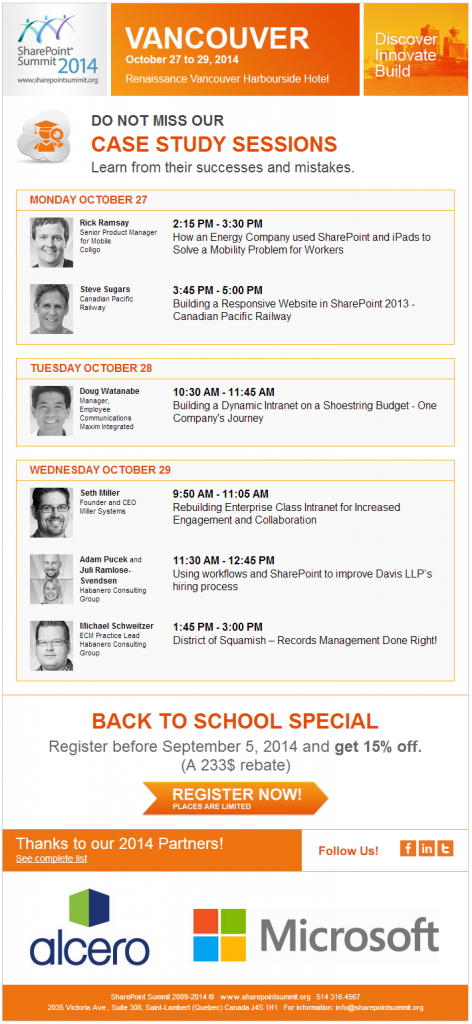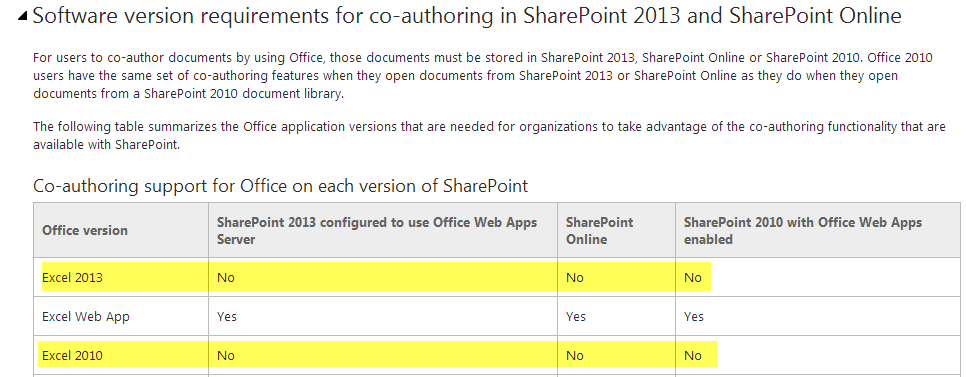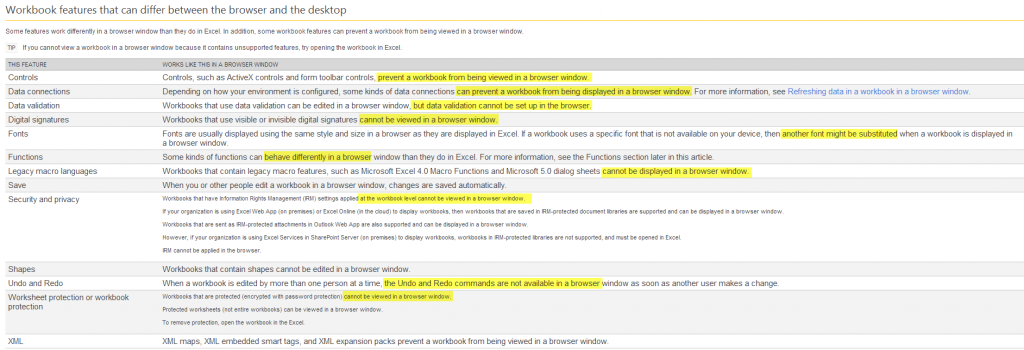The SharePoint search can be a confusing user experience
Take a look at the following scenarios.
A. SharePoint search is setup to show results from the current site. However, the user is expecting a Google type search where all results are shown.
B. SharePoint search is setup to show results from all sites; however, this user only works within one team site and only wants to see this site’s results.
How can we make this experience better? It’s through messaging. On the search results page you can add a web part to check if contextual search is being used. If yes, then output text that says “Currently viewing results for all sites” otherwise output “Currently viewing results for [this site]. To view results for all sites click [here]” and redirect to the full search results.
I will be speaking at SharePoint Summit 2014 in Vancouver. My talk is about Information Rights Management (IRM) and all that it has to offer in SharePoint 2013 and Office 365. Speakers line up can be found here: http://www.sharepointsummit.org/vancouver/conferences/Pages/Biographies.aspx
You can see more details about my session and the others here. Previously I posted an Early Bird Registration discount to SharePoint Summit 2014. If you missed out on that deal and plan to attend, it’s not too late to still take advantage of a discount. Register from now up until September 5th, 2014 you are eligible to receive 15% off the price of your ticket. See more information about the back to school special in the ad below.
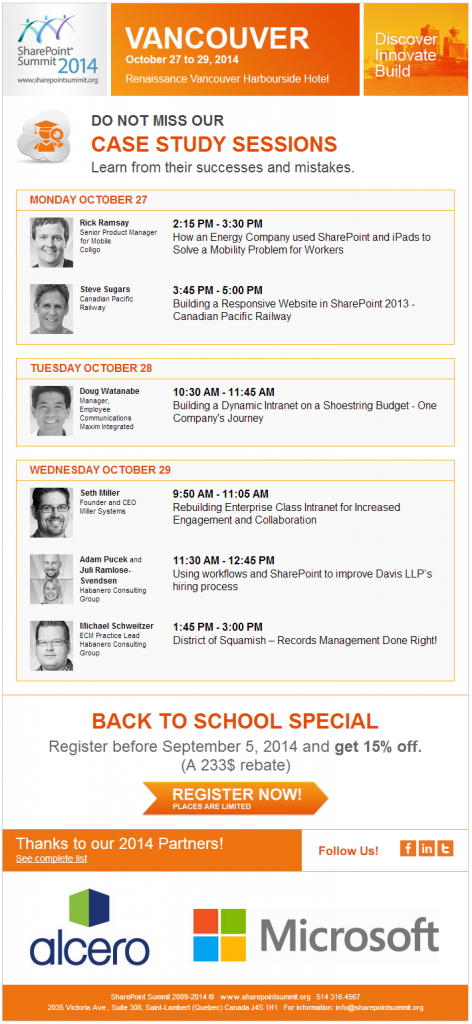

Co-authoring documents has been part of SharePoint for quite a while. This feature helps multiple authors work on a given document at the same time while they see each other works in the document so they don’t create conflicts as they edit.
Among all Office client apps (the one that you install with office suit), Excel client does not support co-authoring, only through the Excel Web App can we do this. This has been clearly documented by Microsoft here. The limitation is primarily due to Excel client’s richness in functionality (i.e. – data models in PivotCharts and PivotTables) which makes co-authoring a bit tricky.
The requirement for co-authoring is that the document is in fact stored in SharePoint (on-premise or online in Office365) OR SkyDrive. So if you take the document out of SharePoint (or SkyDrive), co-authoring files will be out of the window with it!! Depending on where the document is stored, there are some similarities and differences in behavior which as been documented here.
Upgrading to SharePoint 2013 doesn’t change these limitations, however SharePoint 2013 adds a few new features to what was already there (see this post here). Overall, there is a better syncing pipeline between co-authors in Excel web apps and there is more visibility over who is online doing “what” in the workbook. Limitations still apply though!! When you view a workbook in Excel Web App 2013, some features are not supported or might work differently, as summarized in this post by Microsoft (Excel Web App 2010 link is here).
A few common questions I get asked by clients about co-authoring:
- Q) Can you co-author on Excel files stored in SharePoint using Excel clients (2013, 2010, 2007, etc)?
- A) No. You need Excel Web App and Excel Services depending on what you do in the Excel file.
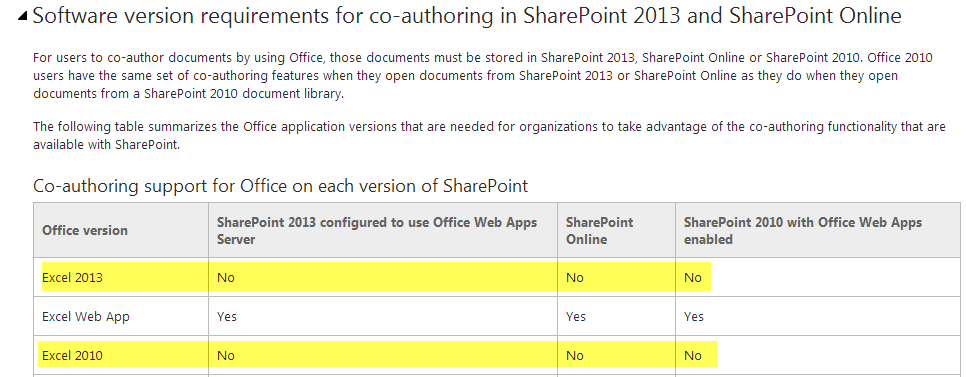
- Q) Can you take the Excel file out of SharePoint (or SkyDrive) and still co-author?
- A) No. Co-authoring requires the file to stay in SharePoint (or SkyDrive).
- Q)Does upgrading to SP2013 really help?
- A)Yes. It improves the co-authoring experience but the unsupported features differences in behavior between client and browser still applies.
- Q)What are the unsupported features in Excel web app?
- A)Here is the list. Please note Microsoft is not using the word “Unsupported”, they’re saying features that differ in the browser, client and then in the description they say it doesn’t work in the browser.