Designing Your Taxonomic Hierarchy
When using taxonomic hierarchies to classify information, managed metadata is definitely your best friend. In SharePoint, taxonomic hierarchies can be defined using two methods:
- Method A: Single Column Managed Metadata
- Method B: Multi-Column Managed Metadata
In this blog post, We will use NBA teams classified by Conference, Division, and Team names and will examine the pros and cons of each method. We compare each method from the following perspectives:
- Tagging Experience
- Making Changes to the Hierarchy
- Metadata Navigation
- Search Experience
Method A – Create the entire hierarchy from a single termset in a single metadata column. The single column then can be used for tagging in a Document Library.
Method B – Create the metadata using separate metadata columns. Multiple columns will be used to define data in a Document Library.
Tagging Experience
Method A – Adding data in this scenario is straight forward and very structured. You work your way through the hierarchy and choose the tag to mark the data with.
Method B – Adding metadata in this scenario requires more attention. There is a higher change of making mistakes when adding data, because the hierarchy is split up across multiple columns and there is no relation between the columns.
Making Changes to the Hierarchy
Method A – When changes occur in the hierarchy, the Term Store can be changed to reflect this change without having to change any of the existing data. For example, moving Toronto to the Central Division.
Method B – Using the same example to move Toronto to the Central division, in method B each record must be updated for this change to be completed.
Metadata Navigation
As you probably know, metadata navigation was a big feature added to SharePoint lists and libraries in SharePoint 2010 . In SharePoint 2013, Microsoft took this to a whole new level, but that’s beyond the scope of this blog post.. For Lists in SharePoint two types of metadata navigation can be added: Navigation Hierarchies and Key Filters.
Method A – Navigation Hierarchies work very well in this case. The navigation is easy to follow.
Key Filters also work with method A, but get a little messy if you try to use too many terms. The example below show a mix of divisions and teams.
Method B – Navigation hierarchies do not work very well in the case of method B. Using the following hypothetical situation, if there were a Dallas Mavericks team in both the Southeast and Southwest divisions, from the navigation hierarchy alone you would not be able to filter for the one specifically in the Southeast or Southwest. The only way to filter by the additional columns is to go to the divisions or conferences column and select the filter value, or use the Key Filters if they are turned on. This leads to using multiple interfaces to get to the data you want which can become confusing.
Key Filters for method B work very well because the filter criteria is neat and organized.
Search Experience
Method A – When using Search with Method A, only the tag used as the metadata applies to the data. Take for example a search on David West. Searching for Indiana Pacers will find David West; however, searching for Central or East will not find this item.
Another example is to search for James. In the results returned the only tags available in the refinement panel are the metadata values “Miami Heat” and “Houston Rockets”
Method B – For method B since more metadata is being used to describe the data, each metadata value can be used in the search. David West can be found using Indiana Pacers, Central, or East.
Also for the James search, the tags returned are for the Conference, Division, and Team.
Summary
To summarize everything, when using a single column with a complete hierarchy, data entry and metadata hierarchy management are easy to do. Metadata navigation is also more intuitive to use. However, when it comes to the search less information is available to find your data. In another word, search experience isn’t that great!
And for multiple columns, the opposite is true. Data entry and hierarchy changes require more time to complete (and it’s easy to make mistakes). Metadata navigation hierarchy is less intuitive although key filters work best here. But, if you are looking for good search criteria multiple columns is the better choice.
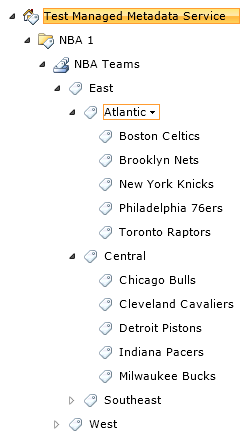
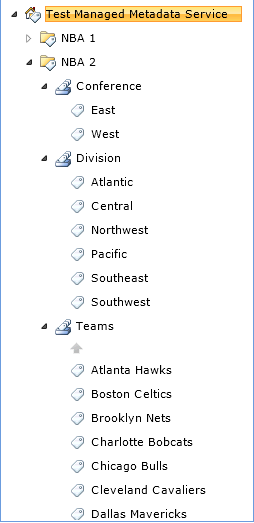
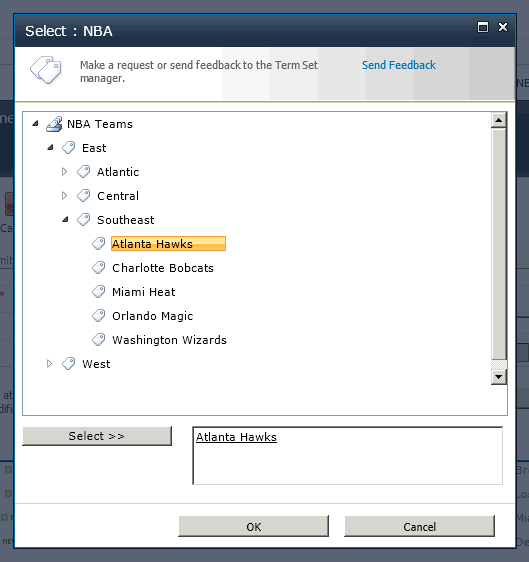
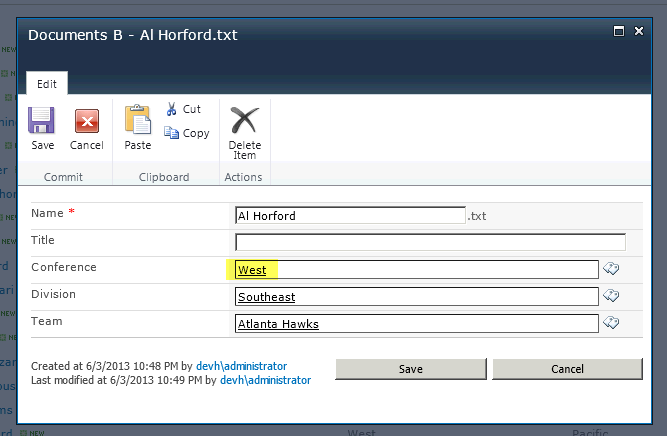
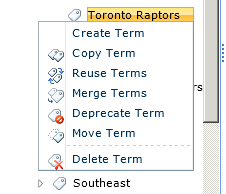
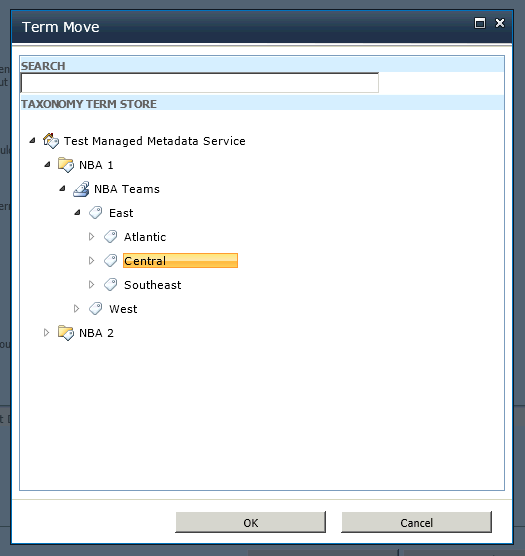
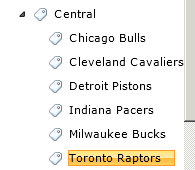

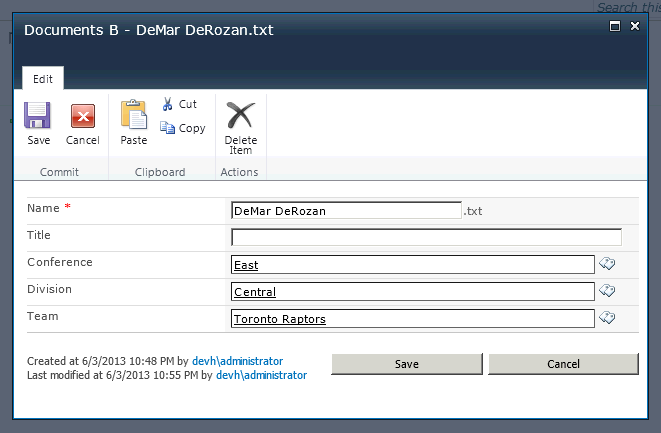
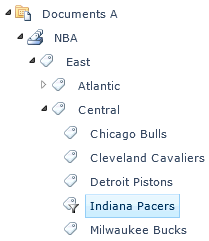
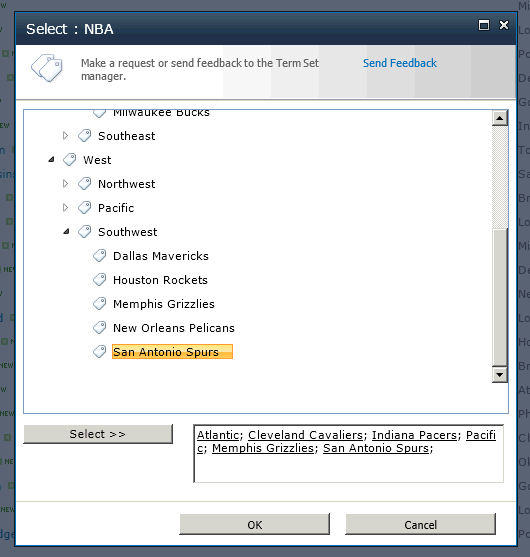
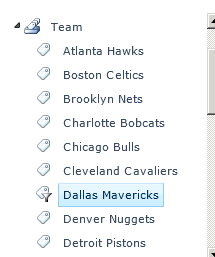

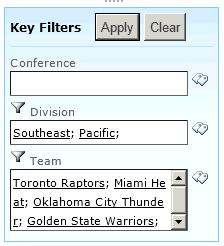
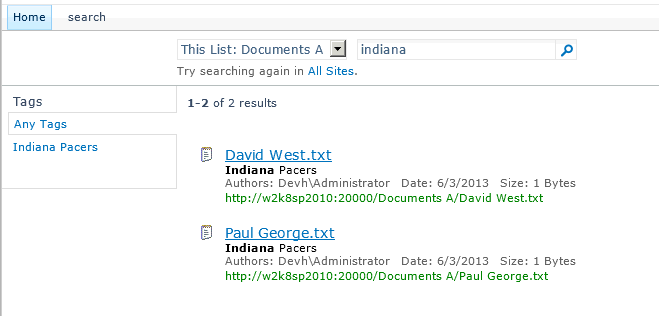
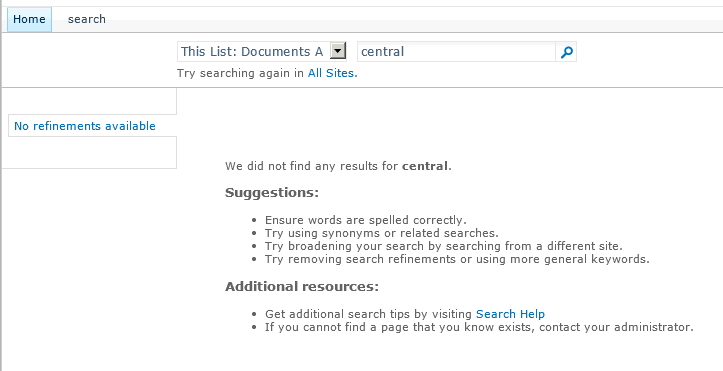
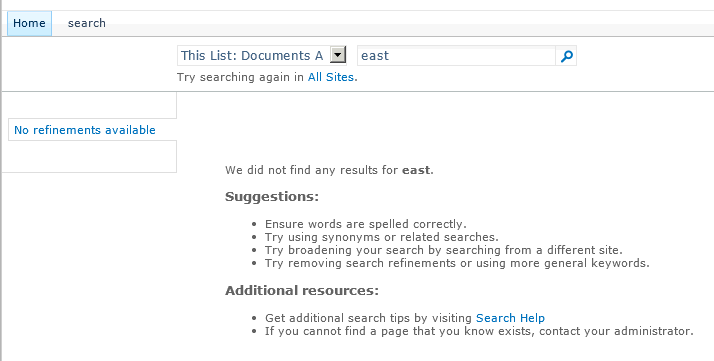
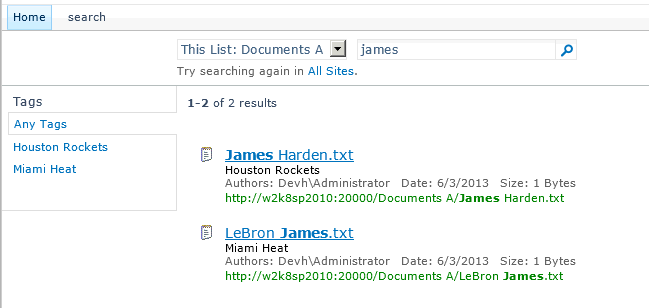
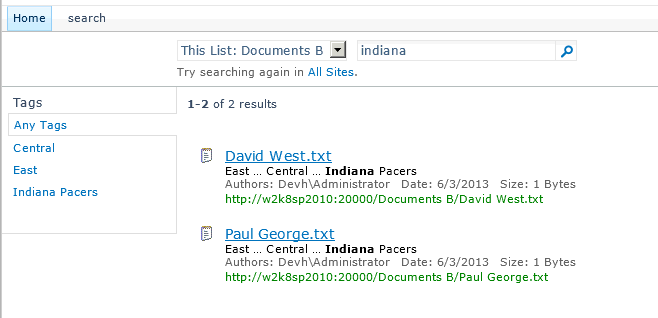
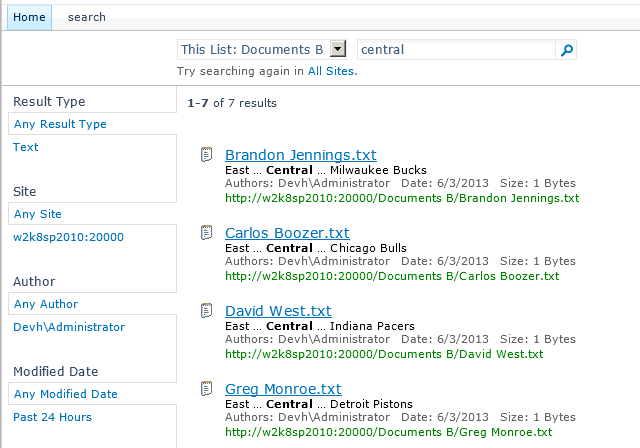
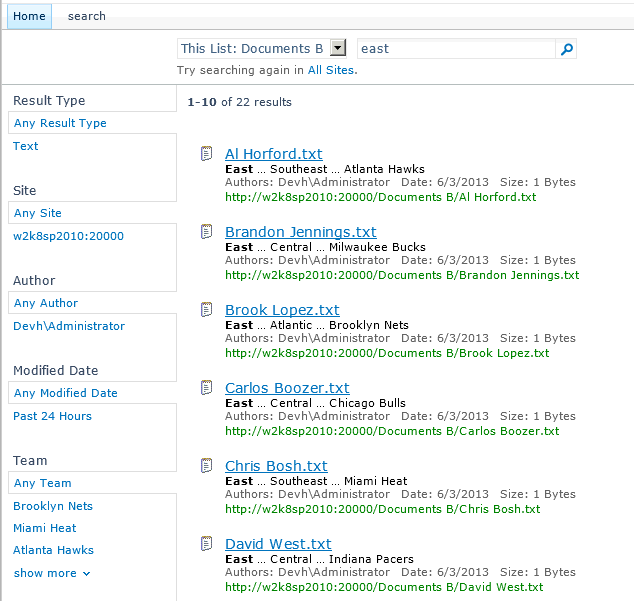
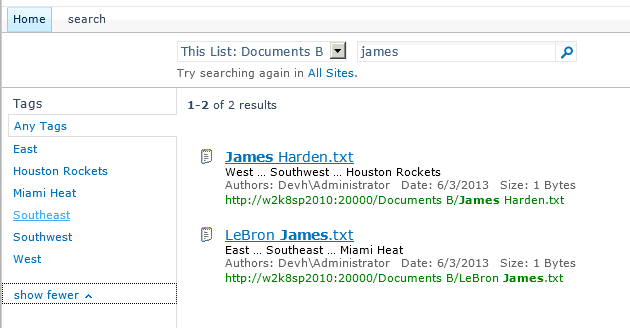


Thanks, great article and excellent to choose NBA-Teams 🙂
Great article, thanks.
Hello, thank you for this article. I wonder if it is possible to have Tags as “choices” so that I have Tags, Any Tags, East, Houston Rockets, etc. and I can then CLICK on them and they will show me ALL the Enterprise Keywords / Keywords / Tags, for that item? Is there anything like that, that you are aware of?
Thank you!
Matt